How Wi-Fi Works: A Simple Guide to Staying Connected
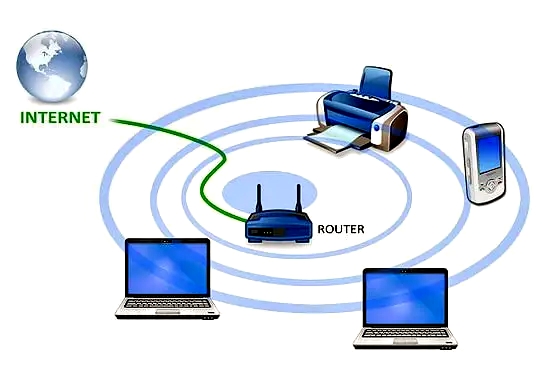
In today’s world, Wi-Fi is as essential as electricity for many of us. Whether you’re streaming a movie, video chatting with family, or browsing social media, Wi-Fi keeps you connected to the internet. It connects you without the hassle of wires. But have you ever wondered how Wi-Fi actually works? This article breaks it down in simple terms, explaining what Wi-Fi is. It also explains how it gets internet to your devices. It tips to improve your connection.
What Is Wi-Fi?
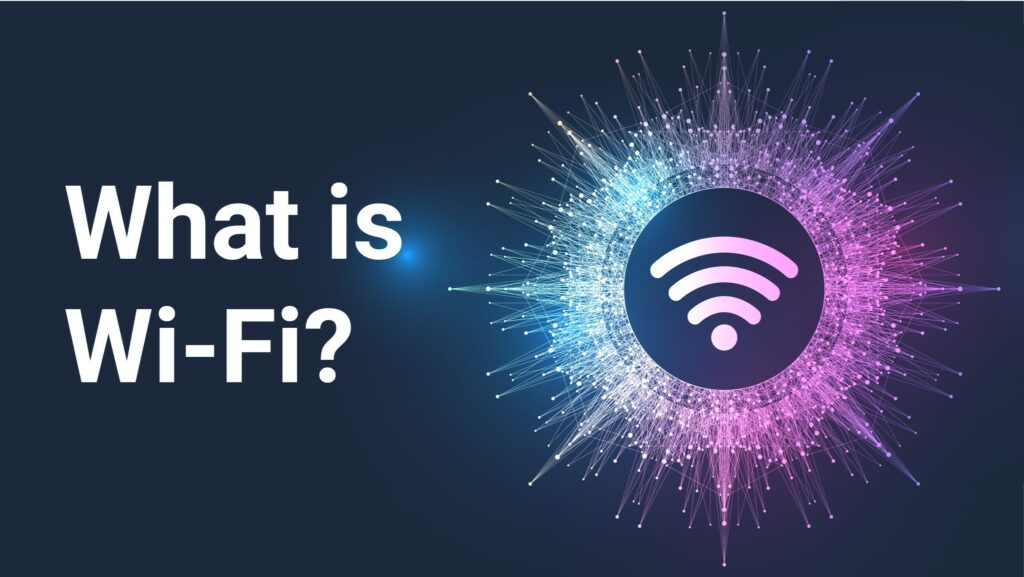
Wi-Fi stands for Wireless Fidelity, but you don’t need to remember that—it’s just a catchy name! At its core, Wi-Fi is a technology that lets devices like your phone, laptop, or smart TV connect to the internet wirelessly using radio waves. Think of it like an invisible bridge that carries data between your device and the internet.
When you connect to Wi-Fi, your device communicates with a router. It is a small box that acts as the middleman between your home and your internet service provider (ISP). The router takes the internet signal from your ISP (via a modem) and sends it to your devices through the air. It’s like a radio station broadcasting your favorite songs. But instead of music, it’s sending emails, videos, and web pages.
How Does Wi-Fi Work?

Let’s break down the process step by step to understand how Wi-Fi gets the internet to your phone or laptop:
1. The Internet Enters Your Home
Your internet journey starts with your ISP, like Comcast, AT&T, or Spectrum. They send an internet signal to your home through a cable, fiber optic line, or even a satellite. This signal arrives at a device called a modem, which converts the ISP’s signal into something your home network can use.
2. The Router Broadcasts the Signal

The modem connects to a Wi-Fi router, which takes the internet signal and broadcasts it as radio waves. These radio waves travel through the air in your home, creating a wireless network. Your router has a unique name, called the SSID (Service Set Identifier), which is what you see when you search for Wi-Fi networks on your phone or laptop (e.g., “HomeWiFi_123”).
3. Your Devices Connect
Your phone, laptop, or other devices have a Wi-Fi chip that can “listen” for these radio waves. When you select your Wi-Fi network and enter the password, your device joins the network and starts communicating with the router. The router sends data (like a webpage) to your device and receives data (like your search query) to send back to the internet.
4. Data Travels Back and Forth
When you watch a YouTube video, your device sends a request to the router, which forwards it to the internet through the modem. The video data comes back the same way: from the internet to the modem, to the router, and finally to your device via radio waves. This all happens in milliseconds, so it feels instant!
5. Wi-Fi Uses Radio Frequencies
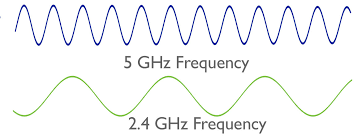
Wi-Fi uses specific radio frequencies to transmit data, typically 2.4 GHz or 5 GHz. These are like different radio stations your router can use:
2.4 GHz: Travels farther and works better through walls, but it’s slower and can be crowded because many devices (like microwaves or cordless phones) use this frequency.
5 GHz: Faster and less crowded, but it doesn’t travel as far and struggles with obstacles like thick walls.
Modern routers often use both frequencies, automatically picking the best one for your device.
Why Does Wi-Fi Sometimes Feel Slow?
Even with a good internet plan, your Wi-Fi can feel sluggish. Here are some common reasons and simple fixes:
1. Distance from the Router

The farther you are from the router, the weaker the Wi-Fi signal. Walls, furniture, or floors can also block the signal.
Fix: Move closer to the router or place the router in a central, open location in your home. Avoid putting it in a closet or behind a TV.
2. Too Many Devices

If everyone at home is streaming, gaming, or video calling at once, your router might struggle to keep up.
Fix: Limit the number of devices connected. Upgrade to a router that supports more simultaneous connections. Look for “dual-band” or “tri-band” routers for better performance.
3. Interference from Other Devices
Microwaves, cordless phones, or even your neighbor’s Wi-Fi can interfere with your signal, especially on the 2.4 GHz band.
Fix: Switch your router to the 5 GHz band if your devices support it, or change the Wi-Fi channel in your router’s settings to avoid overlap with nearby networks.
4. Outdated Equipment
Older routers or devices may not support newer, faster Wi-Fi standards like Wi-Fi 6 (the latest standard as of 2025), which can handle more devices and higher speeds.
Fix: Check if your router is outdated (over 5 years old) and consider upgrading to a Wi-Fi 6 router for better performance.
5. ISP Issues
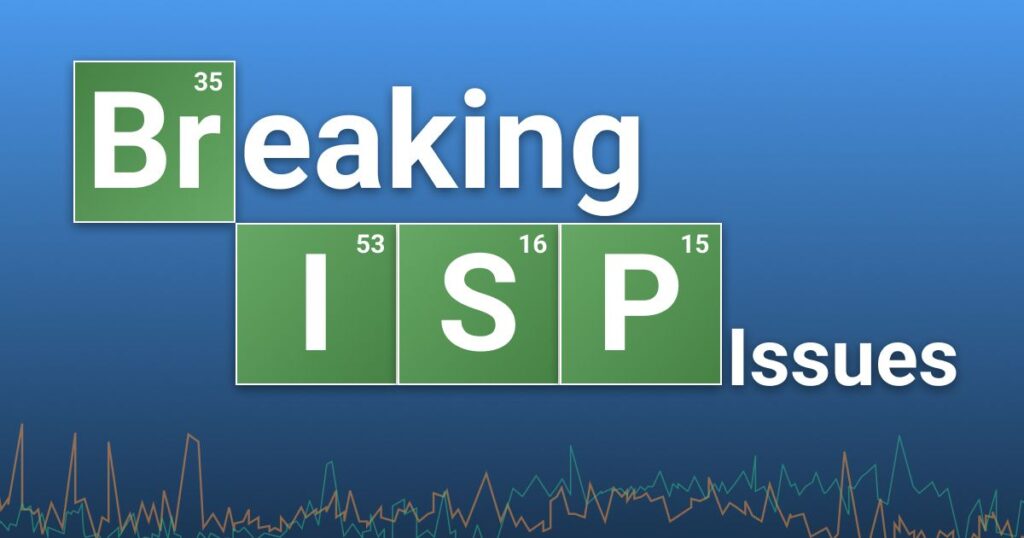
If your internet plan has low speed or your ISP is having issues, your Wi-Fi will feel slow no matter how good your router is.
Fix: Test your internet speed using a site like speedtest.net. If it’s slower than what you pay for, contact your ISP.
Tips to Improve Your Wi-Fi Connection

Here are some practical steps anyone can take to boost their Wi-Fi performance:
Restart Your Router: Unplug your router for 30 seconds and plug it back in. This can fix temporary glitches.
Update Router Firmware: Check your router’s app or web interface for updates to keep it running smoothly.
Use a Strong Password: Protect your Wi-Fi with a strong password to prevent neighbors or hackers from using your network.
Add a Wi-Fi Extender: If your home is large, a Wi-Fi extender or mesh network can boost the signal to far corners.
Position Your Router Wisely: Place it high up (like on a shelf) and away from walls or metal objects for better signal spread.
Fun Facts About Wi-Fi

Wi-Fi’s Birthday: Wi-Fi was first introduced in 1997, but it became common in homes around the early 2000s.
Global Reach: As of 2025, over 60% of the world’s population uses Wi-Fi to access the internet.
Wi-Fi Names: The funny Wi-Fi names you see (like “LAN Solo” or “No Free Wi-Fi Here”) are just creative SSIDs set by users.
The Future of Wi-Fi
Wi-Fi technology keeps improving. Wi-Fi 6 and Wi-Fi 6E (introduced in recent years) offer faster speeds, better performance in crowded areas, and support for more devices. In the future, Wi-Fi 7 (expected to become common soon) will bring even faster speeds and lower latency, perfect for things like virtual reality or smart homes with dozens of connected devices.
Beyond speed, Wi-Fi is becoming smarter. New routers use AI to optimize connections, automatically switching devices to the best frequency or channel. This means less buffering and smoother video calls, even in busy households.
Conclusion
Wi-Fi is like an invisible helper that keeps our devices connected to the internet using radio waves. By understanding how it works—through modems, routers, and radio frequencies—it helps us to troubleshoot problems. It helps to make your connection faster and more reliable. With simple tweaks like moving your router or upgrading to a newer model, you can ensure your Wi-Fi keeps up . It is good for your streaming, gaming, or working-from-home needs. So, next time you connect to your Wi-Fi, you’ll know exactly what’s happening behind the scenes to keep you online!
