Screen Capture Software
Introduction
Screen capture software, also known as screen recording or screen casting software, is a tool that allows users to capture and record what is happening on their computer or device screens. This type of software is commonly used for various purposes, such as creating tutorials, recording gameplay, making presentations, documenting software bugs, and more.
Key Features
Here are some key features and functions of screen capture software:
Screen Recording: The primary function is to record everything happening on your screen. This includes mouse movements, keystrokes, and any on-screen activity.
Audio Recording: Many screen capture tools allow users to record audio along with the video. This can be useful for adding voiceovers, narrations, or capturing system sounds.
Editing Capabilities: Some screen capture software includes basic video editing features, allowing users to trim, cut, or enhance their recordings. This is helpful for removing unnecessary portions or adding annotations.
Output Formats: Screen capture tools typically support various output formats for the recorded videos. Common formats include MP4, AVI, and GIF.
Screenshot Capture: In addition to recording video, many tools also allow users to capture still screenshots of their screens. This can be useful for creating images or adding static visuals to presentations.
Customizable Settings: Users can often customize recording settings, such as frame rate, resolution, and quality, to meet their specific needs.
Live Streaming: Some advanced screen capture software supports live streaming, allowing users to broadcast their screen in real-time to platforms like Twitch, YouTube, or others.
Annotation Tools: Many tools provide annotation features, such as the ability to draw on the screen, add text, arrows, and highlights. This is useful for emphasizing certain elements during a recording.
Best Screen Capture Software
With the ever-growing need for visual communication and documentation, screen capture software has become an essential tool for many. Whether you are creating tutorials, recording presentations, or simply capturing a specific moment on your screen, there is a perfect screen recorder out there for you. Here is an in-depth look at five popular options.
1. Loom:
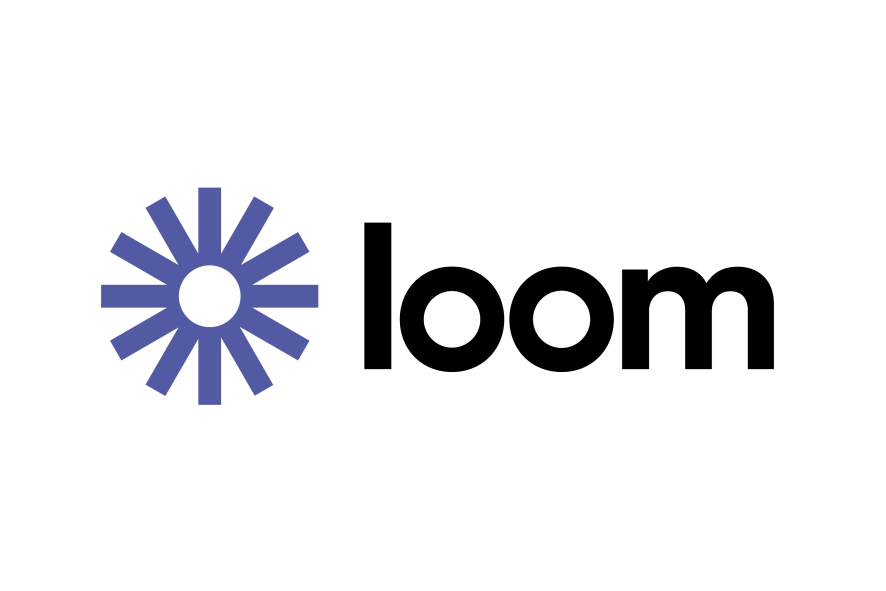
Best for: Quick and easy screen recording with smooth sharing.
Key features:
Capture specific regions, desktops, or webcams.
Annotate and edit recordings with tools like drawings, text, and emojis.
Generate shareable links for easy access and collaboration.
Integrates with various platforms like Google Drive and Slack.
Pros: Intuitive interface, excellent sharing features, free plan with generous recording limits.
Cons: Limited editing capabilities compared to advanced software, can be resource-intensive on older machines.
Pricing: Free plan with 50 recordings per month, Pro plans starting at $8/month with additional features.
2. Camtasia:

Best for: Professional-level video editing and production.
Key features:
Capture screen, webcam, and audio simultaneously.
Powerful video editing tools like transitions, effects, and annotations.
Create quizzes, interactive elements, and screencasts.
Export recordings in various formats for different platforms.
Pros: Extensive editing capabilities, polished and professional output, ideal for video tutorials and presentations.
Cons: Steeper learning curve than simpler options, pricier than most competitors.
Pricing: Free trial available, paid plans starting at $299 for a one-time license.
3. OBS Studio:

Best for: Live streaming and advanced screen recording needs.
Key features:
Highly customizable recording and streaming settings.
Scene management for multi-source recordings and live productions.
Powerful audio mixing and filtering tools.
Open-source and free to use.
Pros: Extensive customization options, ideal for professional gamers and streamers, no cost barrier.
Cons: Complex interface for beginners, requires some technical knowledge to set up and use effectively.
Pricing: Free and open-source software.
4. Movavi Screen Recorder:

Best for: User-friendly interface and balanced feature set for casual and professional use.
Key features:
Capture screen, webcam, and audio with scheduling options.
Edit recordings with basic tools like trimming, cutting, and merging.
Add effects and annotations like text, arrows, and callouts.
Export recordings in various formats and resolutions.
Pros: Easy to use, good balance of features for various needs, affordable pricing.
Cons: Editing capabilities not as advanced as professional software, limited screen drawing tools.
Pricing: Free trial available, paid plans starting at $29.95 for a one-time license.
5. ShareX:
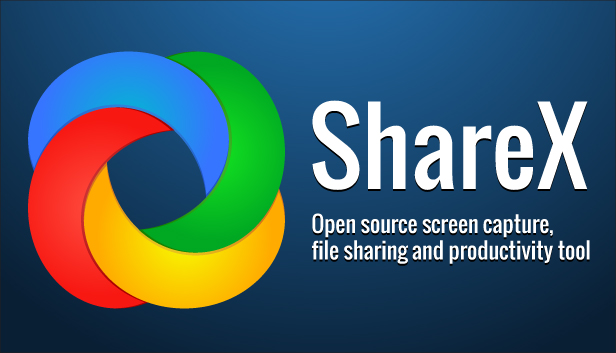
Best for: Open-source and feature-rich option with a focus on customization and automation.
Key features:
Capture screenshots, screencasts, GIFs, and regions.
Upload recordings directly to various platforms like YouTube and Imgur.
Automate tasks with hotkeys and scripts.
Extensive plugin support for additional features.
Pros: Highly customizable, open-source and free, vast range of features for power users.
Cons: Interface can be overwhelming for beginners, requires some technical knowledge to set up automation.
Pricing: Free and open-source software.
Choosing the Right Screen Capture Software
The best screen capture software for you depends on your specific needs and preferences. Consider factors like:
Ease of use: Do you need a simple and intuitive interface, or are you comfortable with more complex software?
Features: What type of recordings do you need to make? Do you require advanced editing tools or live streaming capabilities?
Budget: Are you looking for a free option, or are you willing to invest in paid software with more features and support?
By carefully evaluating your needs and considering the strengths and weaknesses of each option, you can choose the screen capture software that’s perfect for you.
I hope this detailed exploration of five popular screen capture software options helps you make an informed decision. Feel free to ask if you have any further questions!
